Striven Intergrations
Onfleet Integration
Guide
-
Overview
The Onfleet Integration with Striven will enable Task dispatching and live tracking of Employees. Onfleet’s last mile delivery platform streamlines every step of the delivery/service process with capabilities such as real-time tracking. Striven integrates with Onfleet to automatically synchronize the Tasks that need tracking so that your Employees can use the Onfleet app and notify the Customers of their location.
-
Configurations in Onfleet
Before your information from Onfleet can begin to synchronize with Striven, a few configurations will need to be completed in your Onfleet Settings. To begin configuring settings in Onfleet click on the Settings icon in the bottom right corner when logged into Onfleet.
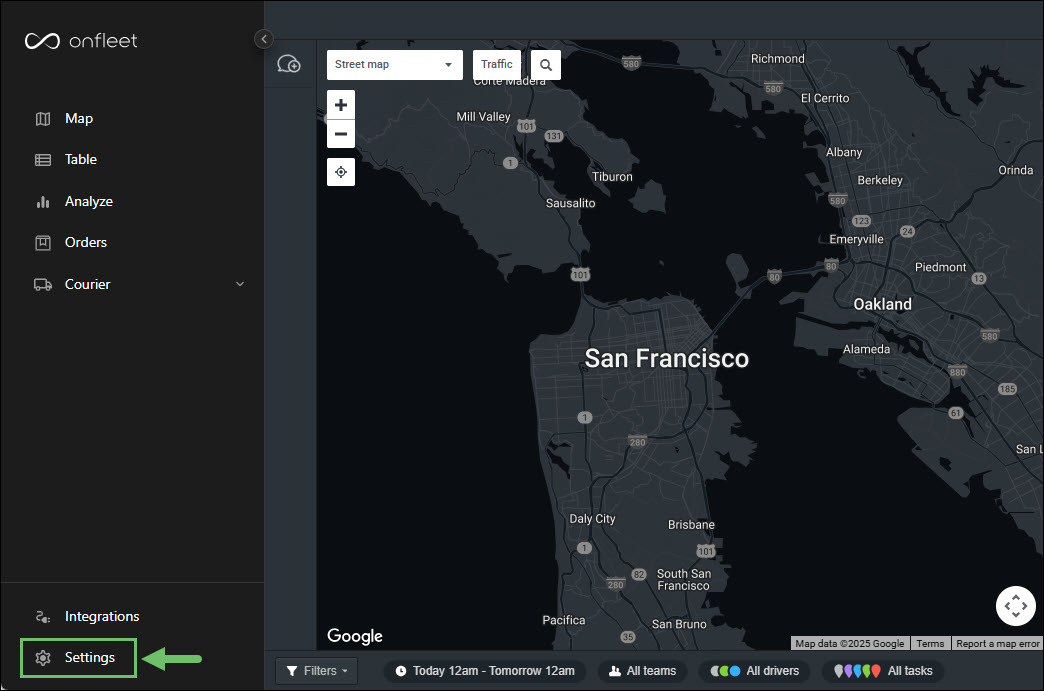
Example of the Settings Location when Logged Into Onfleet

-
Drivers
Drivers that are added to Onfleet will be the Employees in Striven that will be assigned to Tasks which will then synchronize with Onfleet. To begin adding Drivers, click the Drivers option in the side menu located in the Settings panel. Use the plus sign icon in order to add a new Driver to Onfleet.
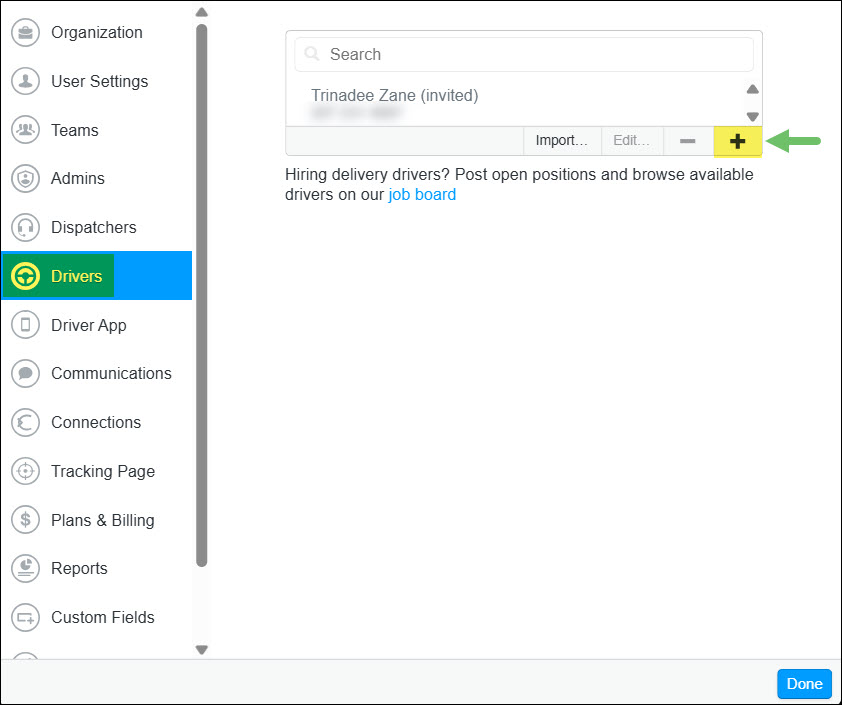
Example of Adding Drivers in Onfleet

-
Teams
Once you have accessed the Onfleet Settings, navigate to the Teams option which is located in the side menu of the Settings panel. Use the plus sign icon at the bottom of the Teams window in order to create a new team.
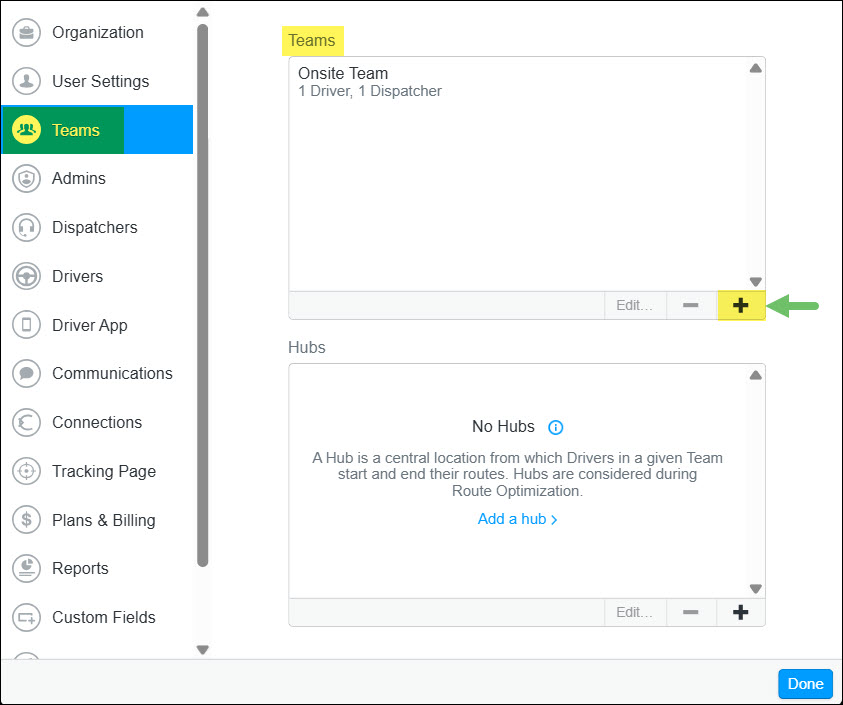
Example of Configuring Teams in Onfleet

-
API Key
The API Key that is copied from your Onfleet system will be added to the Striven Onfleet Settings page in order to connect the two systems so they can begin synchronizing information. To create an API Key in Onfleet, you will need to navigate to the API & Webhooks option in the side menu of the Settings panel. To create a new API Key, click the plus sign icon in the bottom corner of the API Keys section.
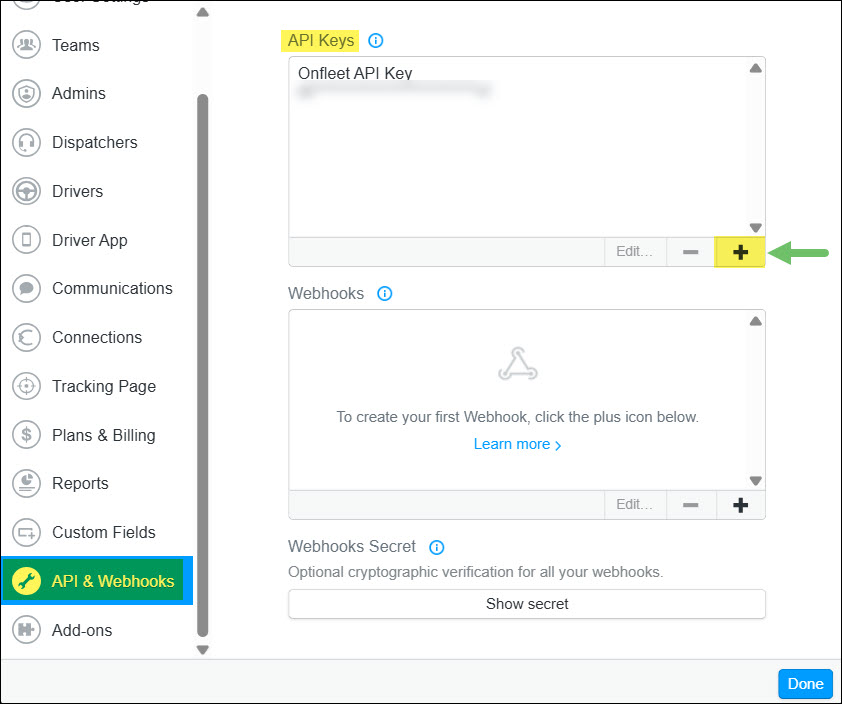
Example of Creating an API Key in Onfleet

After you have created the API Key in Onfleet, you will open the API Key and click the Copy option located next to the Key field.
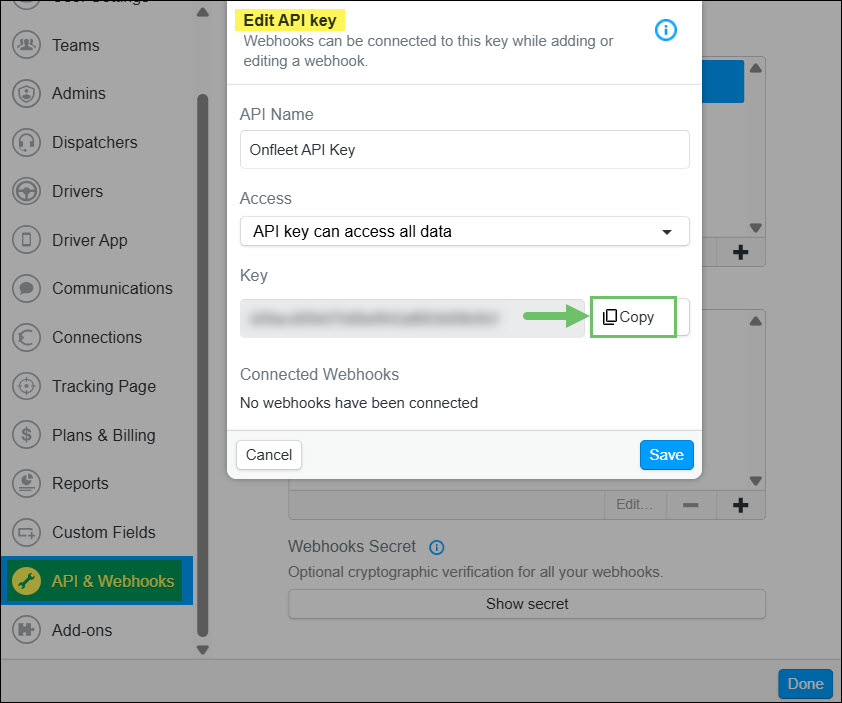
Example of Copying the API Key from Onfleet

-
Enable Onfleet in Striven
To enable and set up the Onfleet Integration in Striven, navigate to Company → Settings → Integrations → Onfleet Settings and click the Enable Onfleet Integration button.
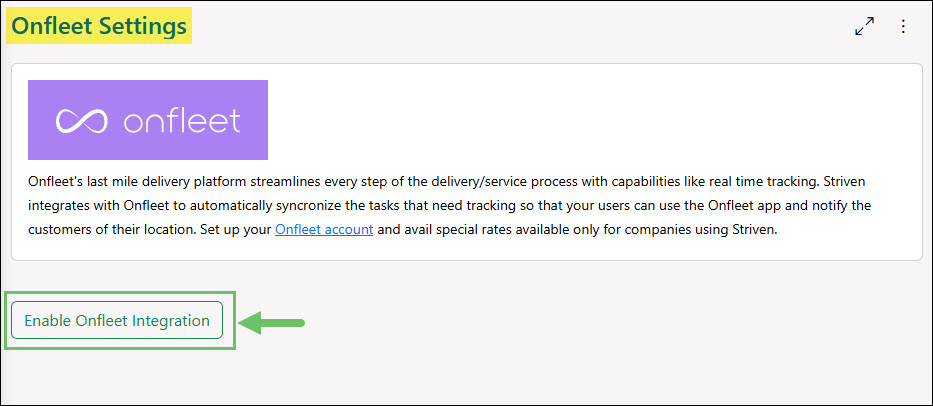
Example of the Onfleet Settings Page with the Option to Enable the Integration

-
Onfleet Settings
There are a few different fields that you will need to configure once you have enabled the Onfleet Integration in Striven. Below is a screenshot illustrating how the Onfleet Settings page appears and a description of what can be accomplished there.
- API Key: The key entered here should be the API Key that was copied from your Onfleet Settings. Once the page has been saved, this field can be updated by clicking on the edit icon next to the key.
- Send Notifications To: When information fails to synchronize between Striven and Onfleet, the Employee(s) listed in this section will receive a notification informing them what has failed to be created in Onfleet.
- Task Types: The Task Types selected in this field will indicate to Onfleet which Tasks created in Striven should be synched with Onfleet. If the Task Type is not selected here, it will not be carried over to the Onfleet system.
- Teams: The Employees included in the Teams selected here will match or synchronize with the Drivers in Onfleet.
- Phone Type: Drivers in Onfleet will have the unique identifier of their phone number. The phone type selected here will determine which phone number will be used to match the Employee in Striven with the Driver in Onfleet.
- Save: Saves the changes and configurations made on the Onfleet Settings page in Striven and will confirm the API Key entered is connected correctly with Onfleet.
- Test: Confirms the API Key entered is valid and connected correctly between Striven and Onfleet.
- Disable Integration: Turns off the Onfleet Integration and will no longer synchronize information between Striven and Onfleet.
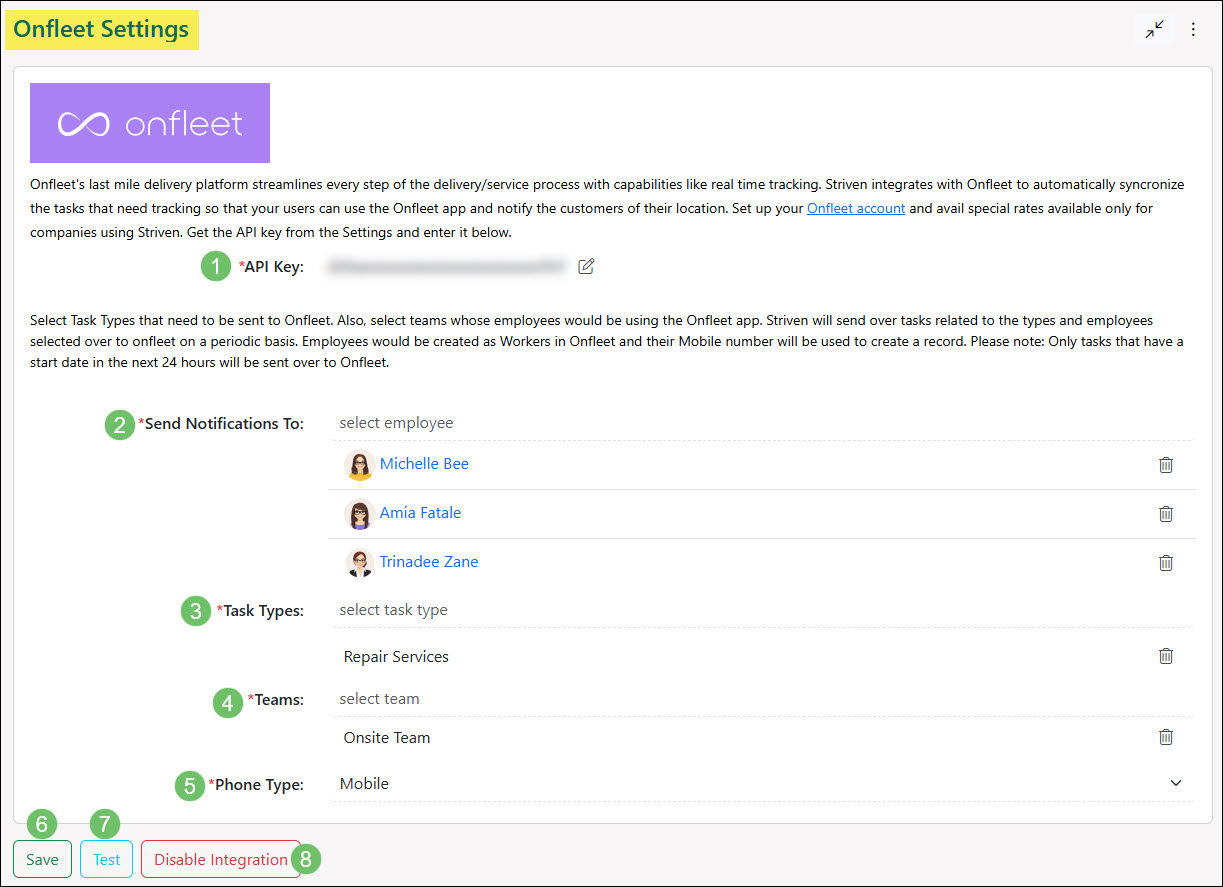
Example of the Onfleet Settings Page After the Integration is Enabled

-
Info Synced Between Striven and Onfleet
An array of information will be synced from Striven to Onfleet based on certain settings and scenarios. Read the sections below to understand in more detail how Teams, Employees, and Tasks will be carried over from Striven to Onfleet when the Integration is enabled and configured.
-
Teams
Teams will be added to Onfleet when a Task is synced to Onfleet or once a day when they have been created and selected in the Onfleet Settings page in Striven if not already found in Onfleet. As Employees are added or removed from Teams in Striven, Onfleet will update the Teams on their end accordingly.
Learn more about creating Teams in Striven by reviewing the Teams section from our Employee Setup & Info Guide.
Learn more about creating Teams in Onfleet by reviewing the Teams section located in the Configurations in Onfleet section of this guide.
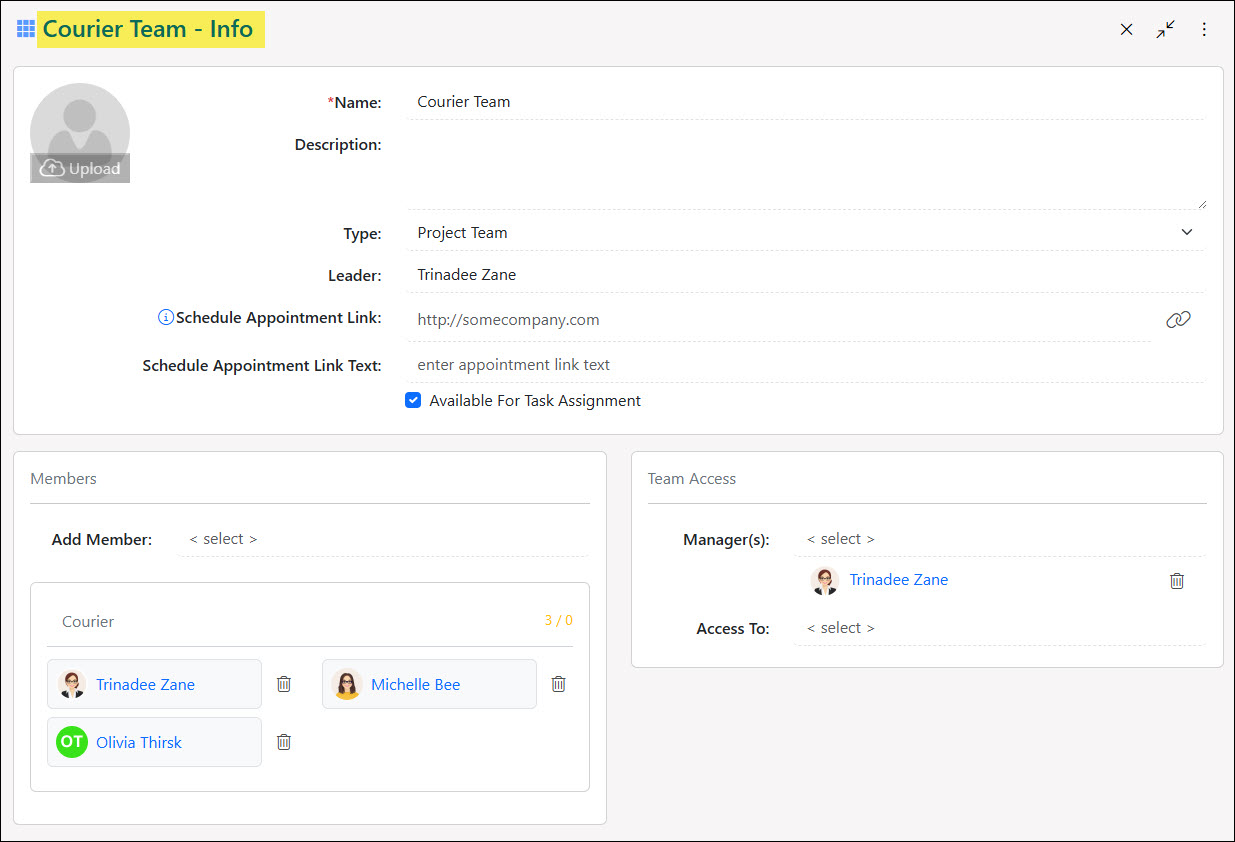
Example of a Team in Striven

-
Employees
Employees from Striven will be created as Drivers in Onfleet when a Task is synced. The Employee must belong to a Team that is selected in the Onfleet Settings page. If an Employee is found in Onfleet with the same phone number but a different name, an email notification will be sent to the selected recipients in the Onfleet Settings page in Striven notifying that the Driver could not be created.
Learn more about adding and managing Employees in Striven by reviewing the Adding Employees section from our Employee Setup & Info Guide.
Learn more about creating Drivers in Onfleet by reviewing the Drivers section located in the Configurations in Onfleet section of this guide.
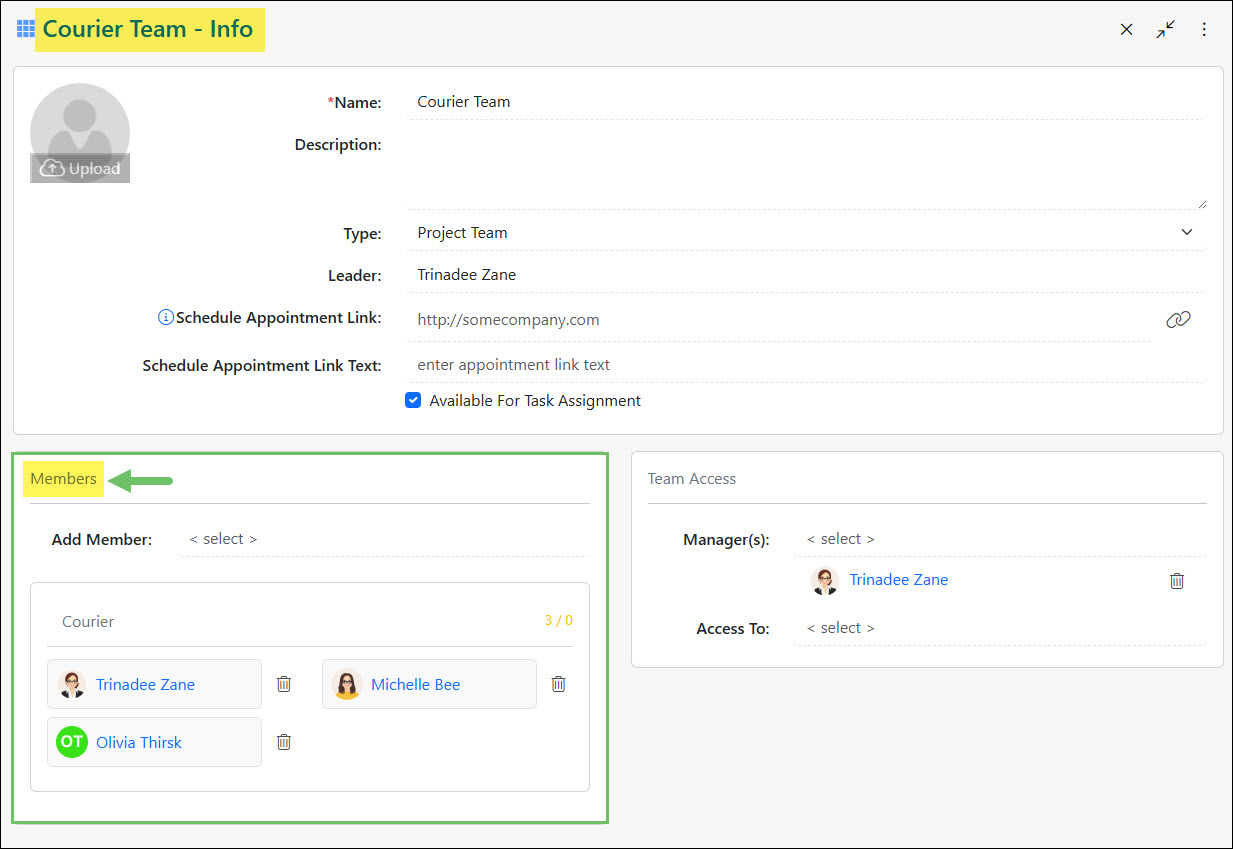
Example of Members Added to a Team in Striven

-
Tasks
Tasks will sync with Onfleet once they have been created. The Task will need to meet the following criteria in order to sync with Onfleet:
- Have a Task Type selected that is set within the Onfleet Settings page in Striven.
- The Task has a Start Date that is less than or equal to the current date and time plus 24 hours OR the Due Date is less than or equal to the current date and time plus 24 hours.
- If no Start Date is selected, the Task Created Date will be used instead.
- Tasks should be assigned to an Employee that belongs to a Team that is selected in the Onfleet Settings page in Striven.
- The Task status is set to Open.
- The Task has a Customer selected in the Customer field on the Task.
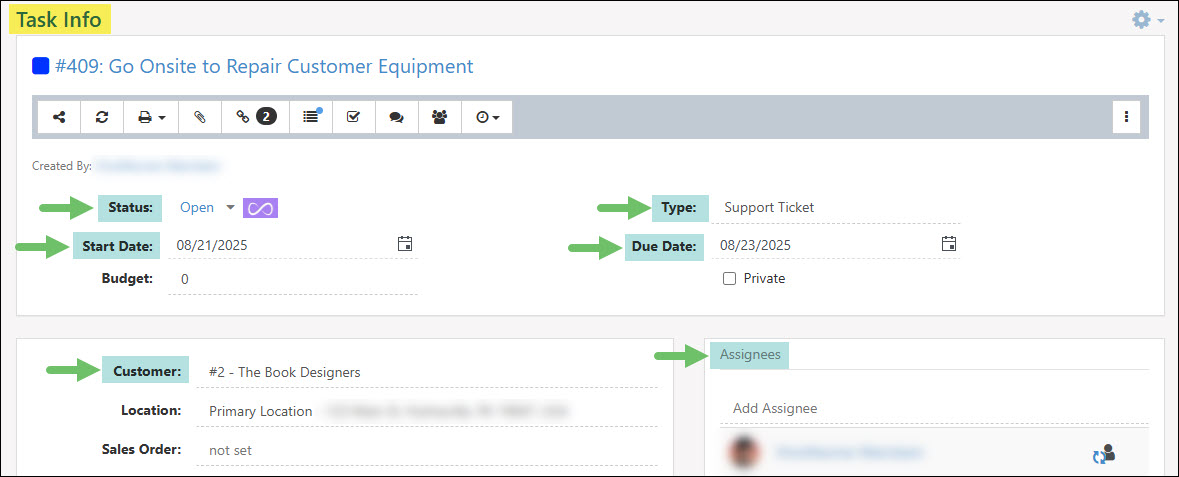
Example of the Task Info Needed in Striven to Sync with Onfleet

A Task in Onfleet will update when the following information on the Task is updated in Striven:
- Assignment
- Location
- Start Date
- Due Date
- Task Title
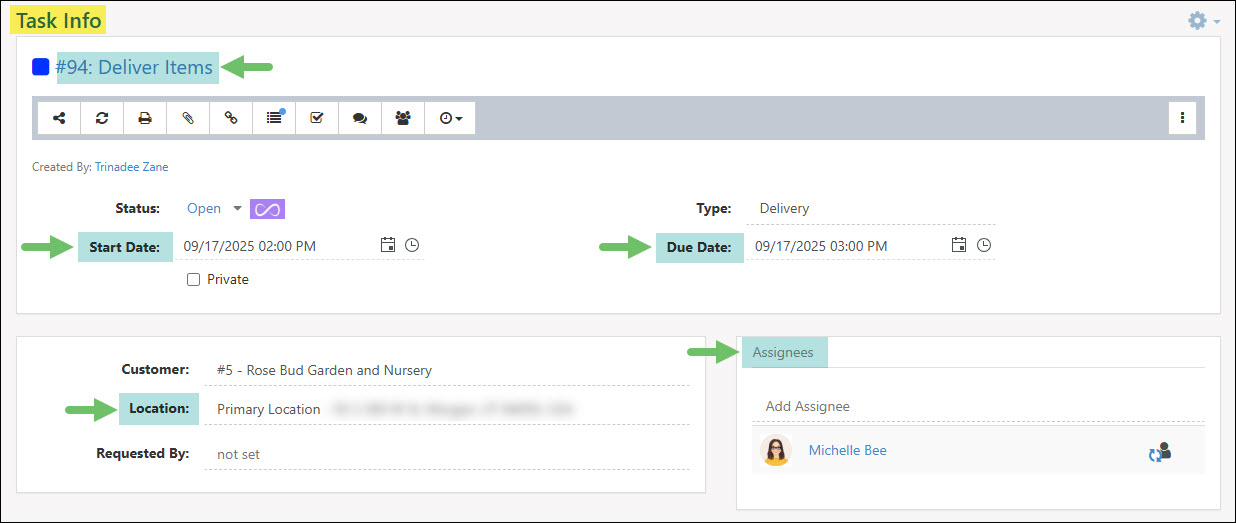
Example of Task Info That will Update in Onfleet When Updated in Striven

If a Task has been created and then marked as Canceled in Striven, the Task will be removed from Onfleet.
Learn more about creating and managing Tasks in Striven by reviewing our Task Management Guide.
-
Failed Syncing
If information has failed to sync between Striven and Onfleet, a notification will be sent to the recipients selected in the Send Notifications To field within the Onfleet Settings page. Once a Task has been updated, syncing will be attempted again. If synchronization fails again, a new email notification will be sent. Below is an example of a Failed to Process email notification.
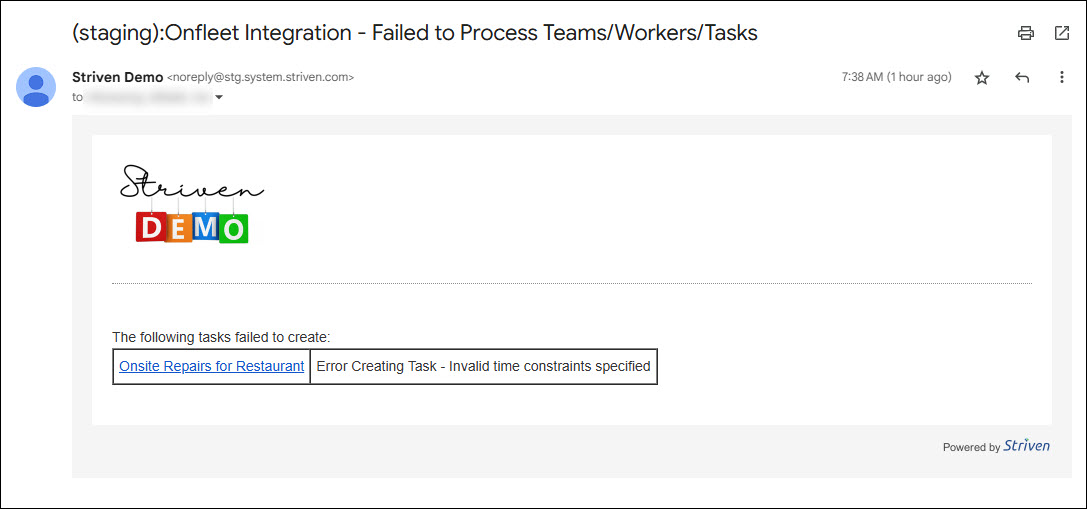
Example of a Failed to Process Email Notification for Onfleet

-
Viewing Synced Tasks and Employees
Once a Task has been created in Striven with the required fields filled in accordingly, it will sync with Onfleet and create the Task in Onfleet. An Onfleet logo will appear next to the Task Status field in Striven to indicate the connection between the two systems.
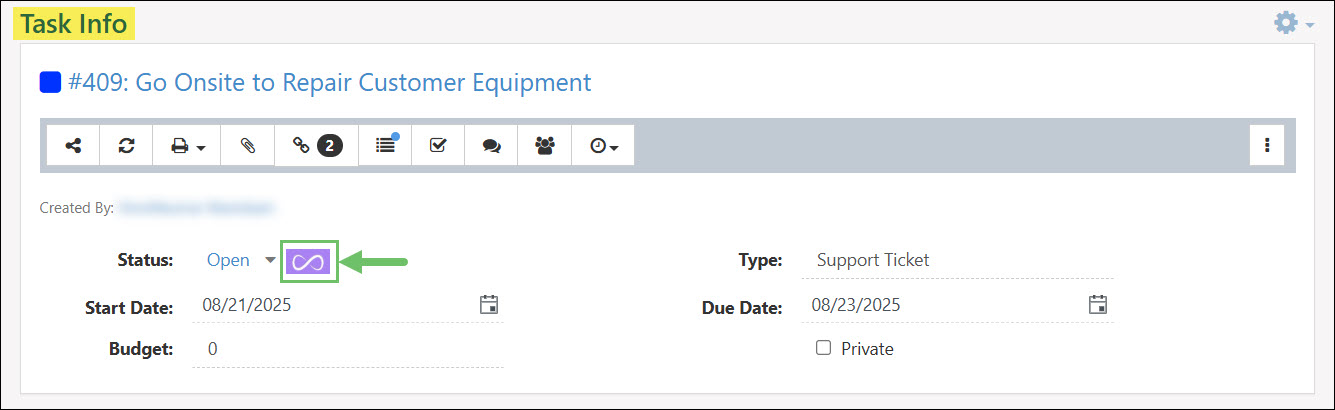
Example of the Onfleet Logo on a Task in Striven

Hovering over the Onfleet logo with your cursor within the Task Info page will display the Onfleet Task ID and Assignment.

Example of the Onfleet ID and Assignment From the Task Info Page

Clicking on the Onfleet logo from the Task Info page will open the Tracking Link which will navigate to the Tracking page in Onfleet for the Task.
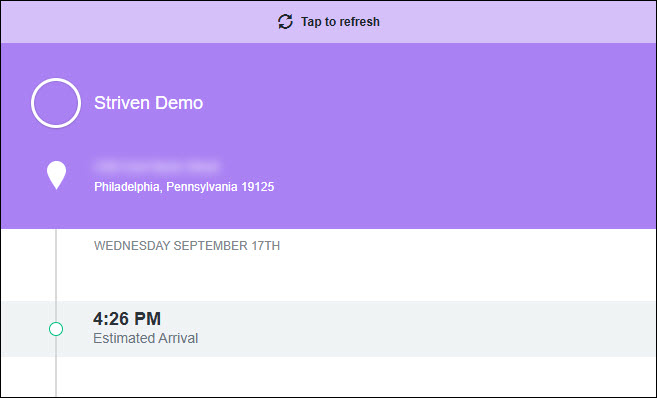
Example of the Tracking Page from Onfleet

Tasks that have been synced to Onfleet can be viewed from the Table page when logged into Onfleet. Clicking on Tasks listed in this view will open additional information.
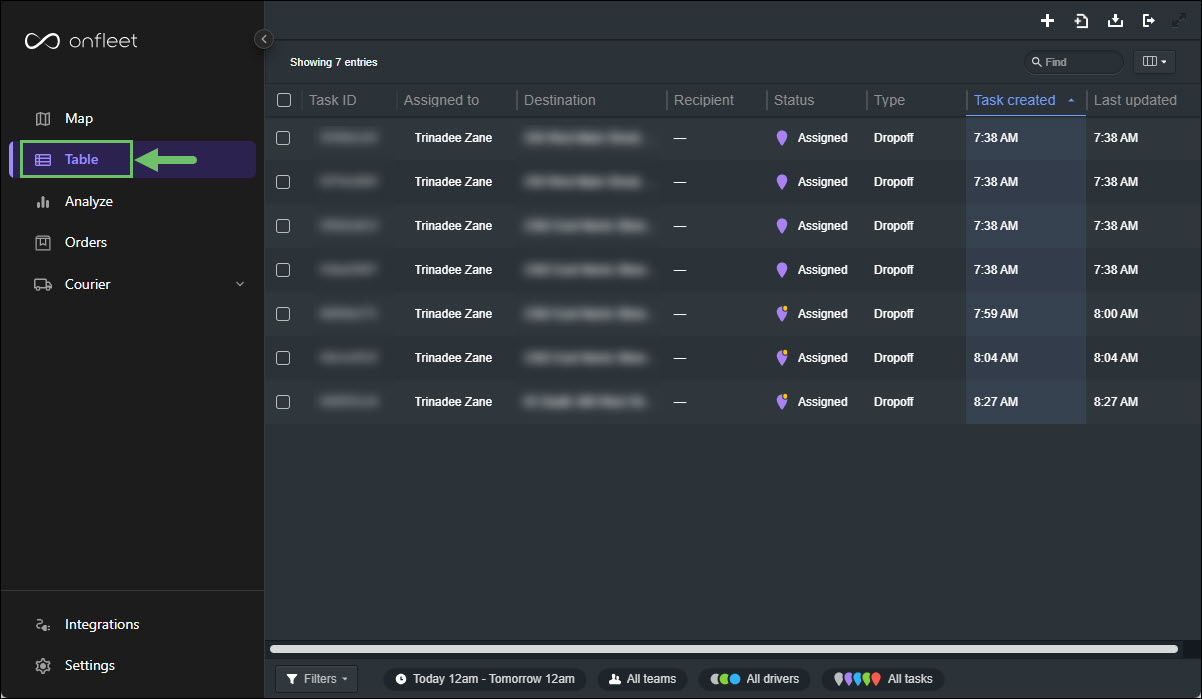
Example of the Tasks Synced in Onfleet

Clicking on the Employee’s name from the Task in Striven will open their Employee Information card which will include an Onfleet Associated tab. This tab will include their Worker ID with Onfleet, their Phone number associated with Onfleet, and any active Tasks that are currently synced between Striven and Onfleet that are assigned to them.
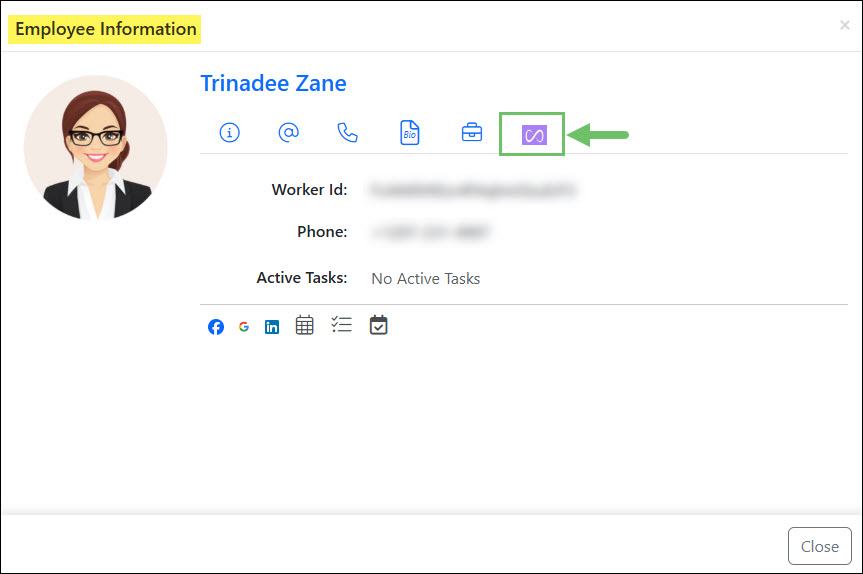
Example of the Onfleet Logo in the Employee Information Card

The Onfleet Associated tab for the Employee Information card can also be accessed from the Employees list by clicking on the Onfleet Associated logo when viewing Employees in the list.
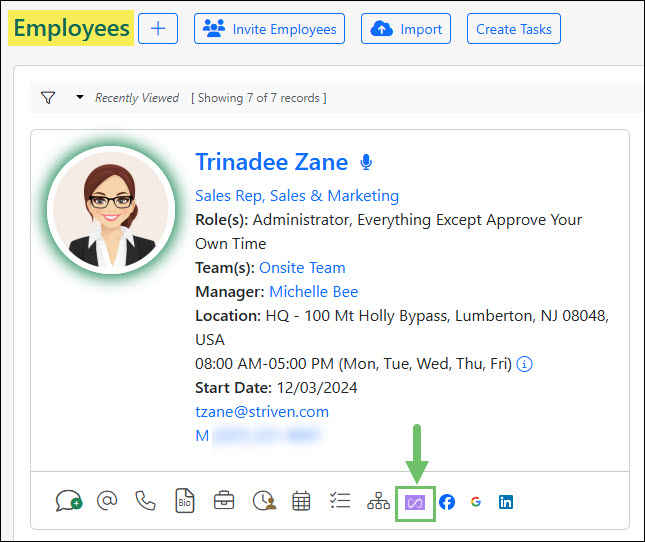
Example of the Onfleet Logo From the Employees List

